Right-click on Collections and choose New Collection:

Type in the name of the new collection:
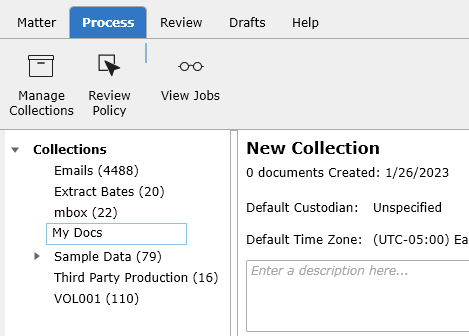
Right-clicking on an existing Collection will create a new sub-Collection under the existing Collection:
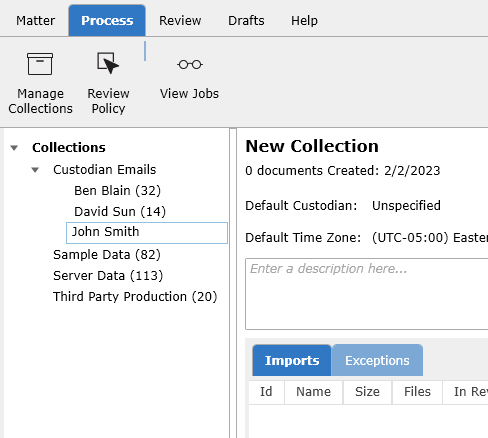
Renaming collections is done in the same manner as renaming a folder in Windows - click and hold on the node briefly, then release the mouse click and the collection name will become editable. Additionally the F2 keyboard short cut will enable the collection to be renamed.
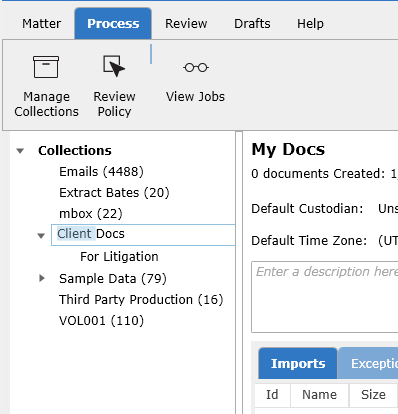
Drag and drop a folder, file, or lfp/opt/DAT file onto an existing Collection in the collections tree or drag and drop onto the imports section when a collection has been selected.
To browse to data to be processed, right-click on an existing collection and select Add Documents...
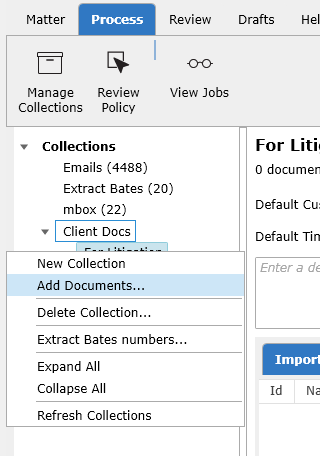
The Add Documents dialogue box will appear. Select Custodian and Time Zone for the data being processed. Un-check the "Apply Policy" option for collections where the entire data set needs to be posted to review. This option is automatically updated for any collection processed with a load file. This option is also available on the Import after processing. See Review Policy.
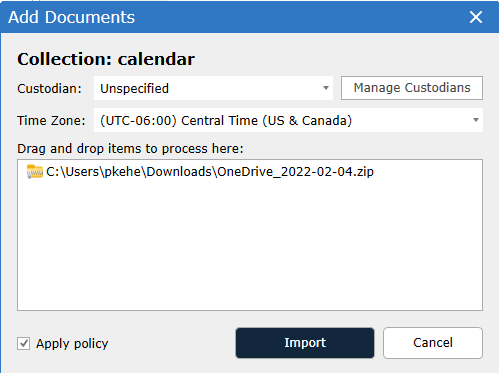
Select Import.