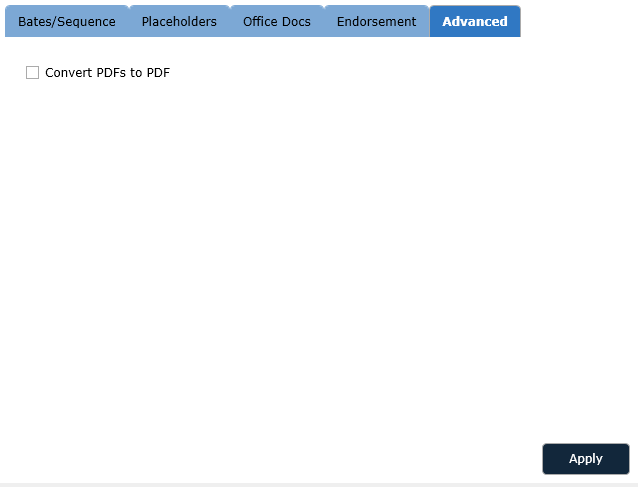To access the production settings right-click a production draft and click Production Settings … or select from the menu:

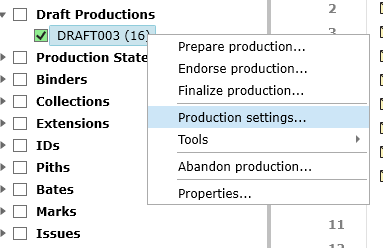
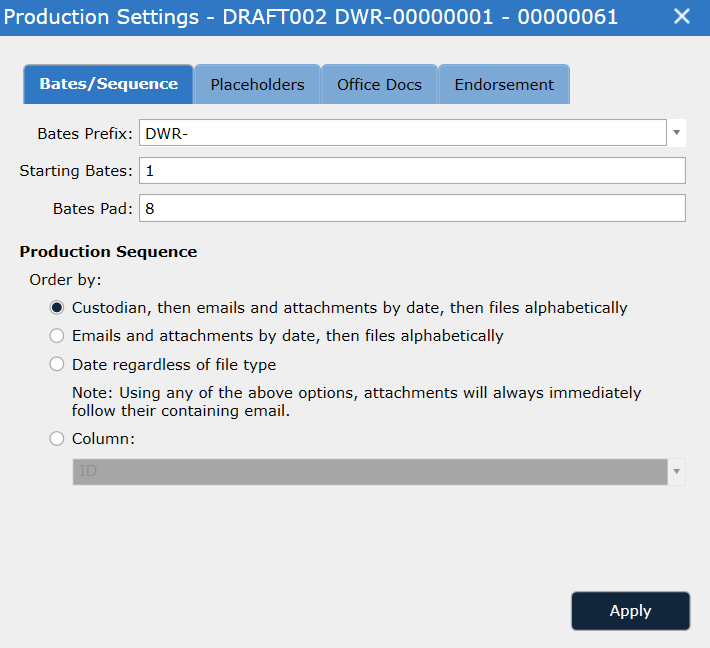
In the Bates Prefix field, type the prefix to appear before the Bates number. The system sets CONTROL- as the prefix by default. If the matter has multiple bates prefixes in use all prefixes previously used will appear on the drop down. The Starting Bates will be calculated from the last finalized production with that prefix.
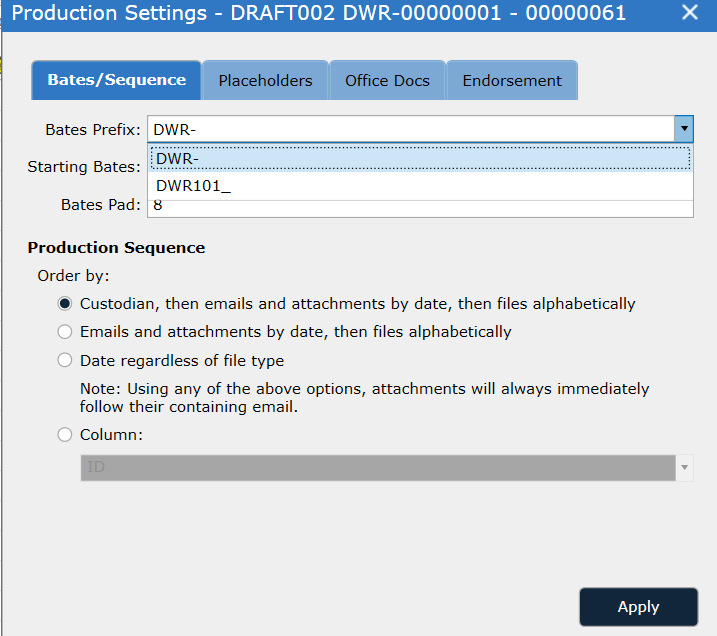
In the Starting Bates field, type the Bates number at which this production will start. The default setting is 1 or EndBates+1 of the last finalized production with that prefix.
In the Bates Pad box, type the number of the Bates pad. This is a number of digits in the Bates number; for example, if you type 4, the first Bates number will be 0001. The default setting is 8.
In the Production Sequence section, chose how you want the Production to be sequenced.
Note: Attachments always immediately follow their containing email, unless the third option, "Order by column," is selected. If "Order by column" is selected, the Production will be sequenced based on the column selected in the drop-down box.
When all documents in the Production are set to produce as Native, the Placeholders tab dialog displays a check box option generating placeholders for the documents in the production.
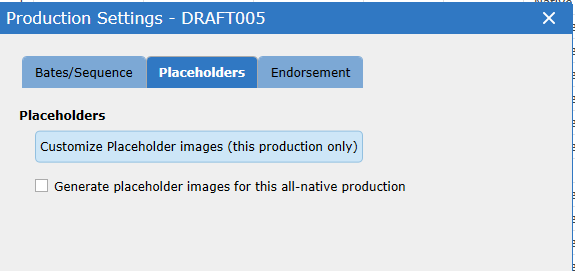
For Productions containing a mix of production types (Image, Native, Withheld) any document set to type Native will automatically be produced with a placeholder image.
The placeholder images can be customized by clicking the Customize Placeholder Images (this production only) button. See Managing Placeholder Images for more information.
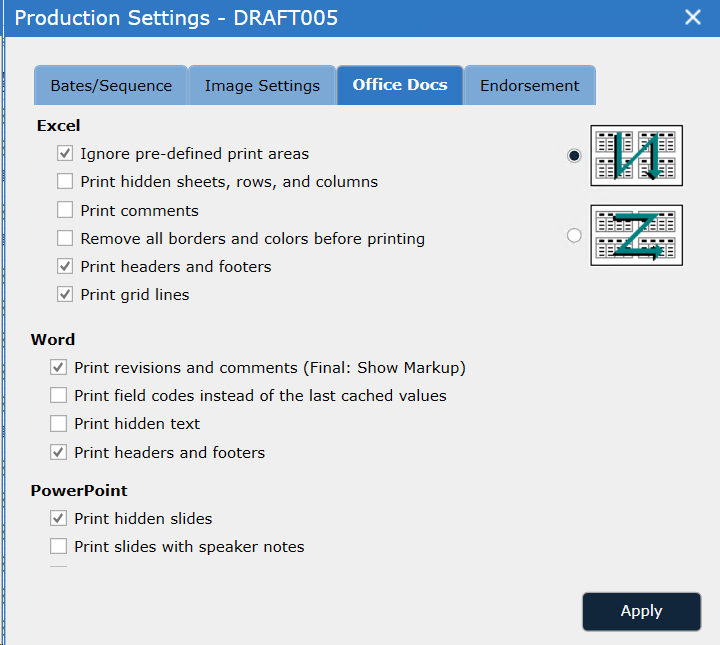
Configure the print settings for Microsoft Office documents.
Important: When imaging a document that contains user-set print areas, those print areas are over-ridden and all printable space is imaged. When imaging a document that contains tracked changes, DWR prints the most current version of the document regardless of the approval state.
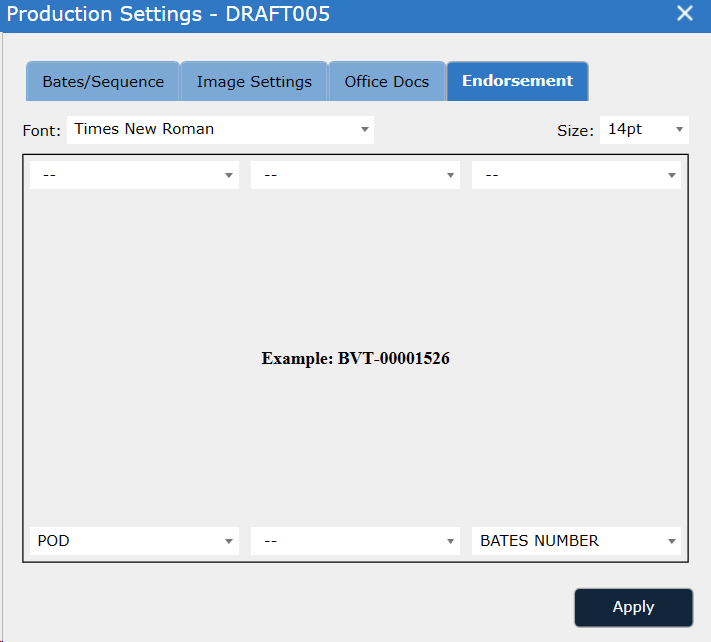
Use the drop-down lists to specify which fields are endorsed in which location on the produced images. The fields available for endorsement are limited to the columns turned on in the Productions view. (See Edit Columns for more details.)
Important: Changes to Production settings only affect the current Draft Production and do not affect any other Draft Productions.
The option available on the Advanced tab is used when a native PDF is not in the correct formatting for the endorsement engine to apply the endorsements.
At production time, DWR uses native PDFs as the "image" that gets endorsed. Some PDFs are not of the right format to be endorsed correctly. In those cases, use this option to force DWR to re-print the native PDF to PDF. That advanced option is limited to use for errors during the endorsement phase of a production as printing all PDFs to a PDF will dramatically impact the speed of converting the production.