In a Draft Production, the right-click menu is available to change specifications for the selected document(s).
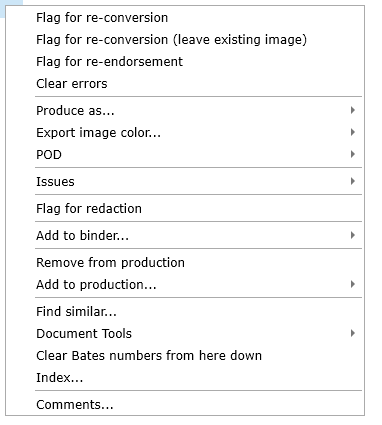
Flag for re-conversion Removes the existing images and sends a document back to the "Draft" (unconverted) state. Used to address zero page counts or errors.
Flag for re-endorsement Removes the current endorsements
Clear errors Sets a document back to the last successful production state (i.e. Draft, Converted, Endorsed).
Produce as... Changes the production type; choose from the list that appears:

•Native: Produce the file in its native format (recommended extensions include .MPEG, MP3, large .TXT or .LOG files, .XLS and .XLSX files, and binary or system files). Native files are always produced along with a placeholder image indicating that the document was produced as a native. The placeholder image will contain the endorsement (Bates and POD).
•Image: Produce the file as an image (TIF/JPG/PDF).
•Withheld: Withhold the document and include a placeholder image informing the recipient that the document was intentionally withheld. Text for this document will not export. To export the text of the placeholder image run Extract Text - Make Images Searchable AND Extract and Save Text on the withheld documents.
Export image color Changes the exported image color. This setting only applies when exporting the production as single-page images. All documents are always imaged color for color so when exporting multi-page PDFs, the PDFs will contain color regardless of this setting.
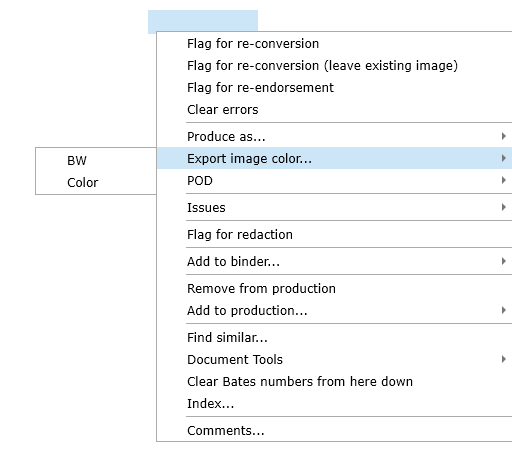
POD (Protective Order Designation) Click POD and select the appropriate POD from the menu that appears. Use this to apply a POD to documents not assigned one based on Mark or to modify the assigned POD.
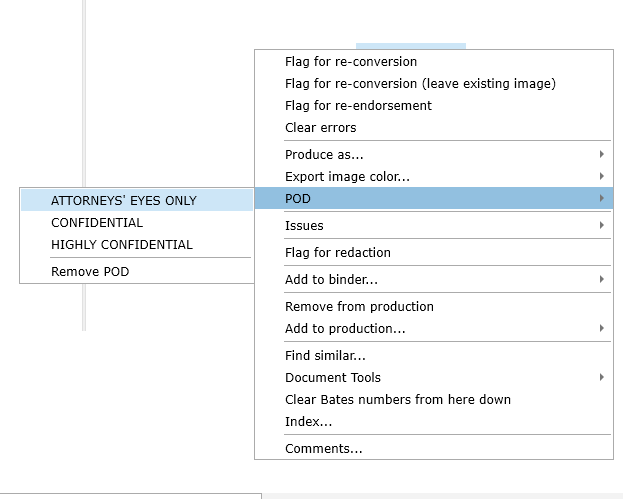
Remove from production Remove the selected documents from the production.
Add to production Add the selected documents to another production. Select "Add to production..." and click the appropriate draft from the menu that appears. A document can be in any number of drafts at the same time.
Clear Bates numbers from here down This option will remove all bates information from the selected SEQ to the end of the production. The Bates information will be regenerated the next time "Prepare production" is run. This option can save you from having to re-endorse an entire production if you have to remove or change a document near the end.