The various filters in the filter tree are used to determine which documents appear in the Document List. After filter choices are selected and the Search button is pressed, documents meeting the filter criteria will load into the Document List:
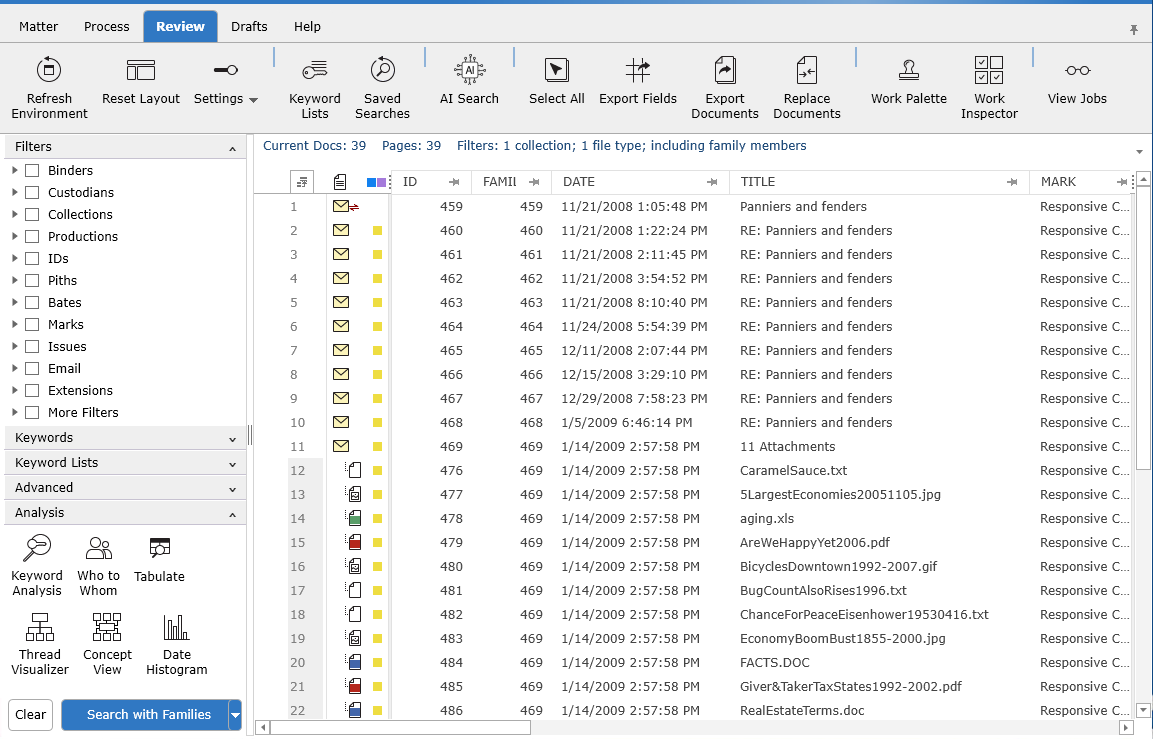
The search summary above the Document List displays the current search parameters:
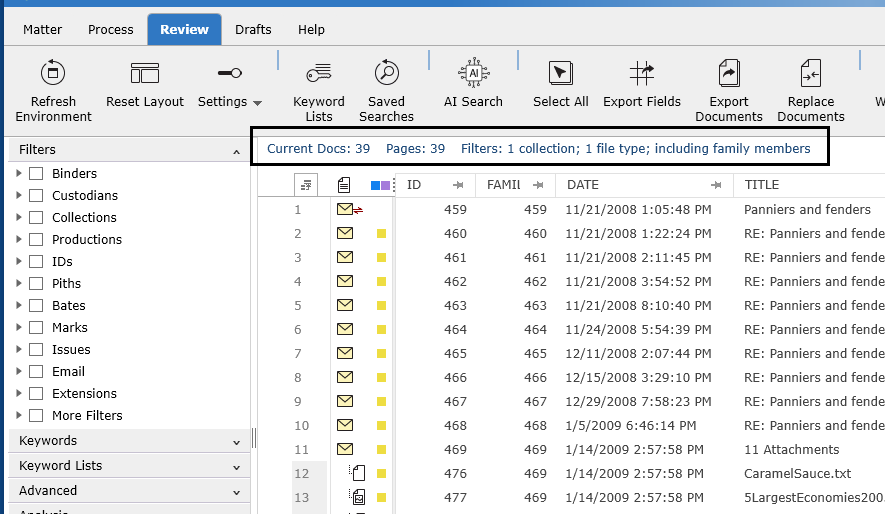
The Search Button
After choosing filter criteria clicking Search will populate the Document List with all documents meeting the filter criteria. To include family members with the search hits, click the drop down menu to the right of the Search button and select Search with Families.
The selected filter criteria can also be saved as a Saved Search by choosing that option on the Search button drop down menu.
The resulting set of documents can be placed into Assignments by selecting the Create Assignments.... option.
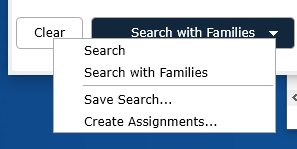
To cancel a search - double click in the "Searching for Documents" located in the top right of the tool
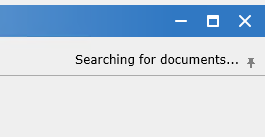
A confirmation dialog will confirm the search is canceled.
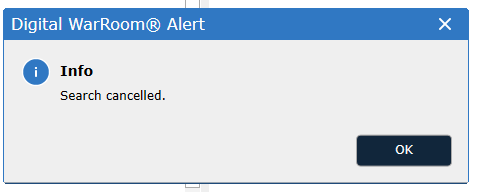
While reviewing documents select the F12 key on the keyboard to bring in the family members of any document currently reviewing.
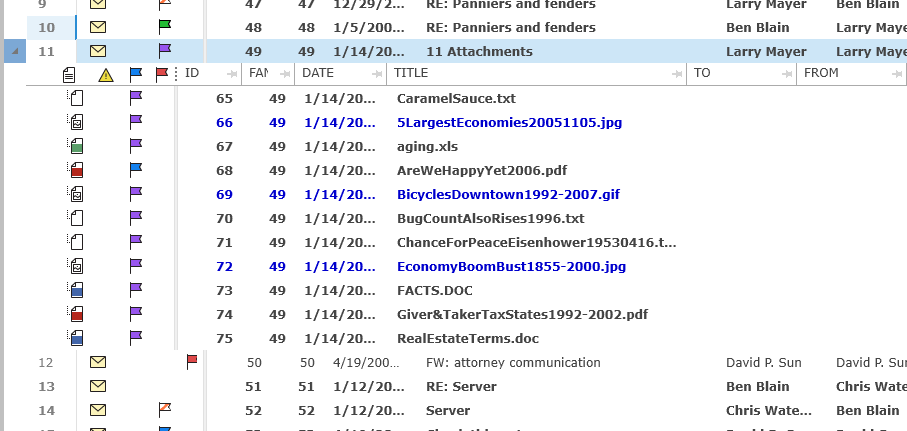
When using the F12 function the Field Chooser provides alternatives for the files available in the "child" grid
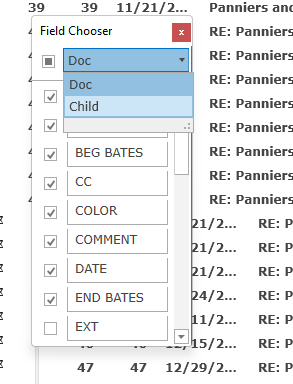
While reviewing documents select the SIFT+ F12 key on the keyboard to bring in the thread groups of an email message.
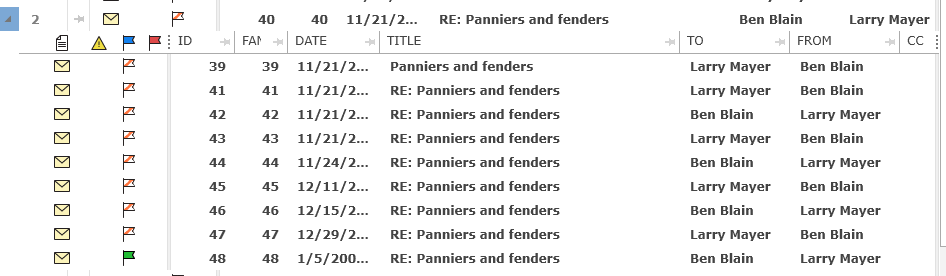
The THREAD GROUP column must be turned on in the matter to use this option.
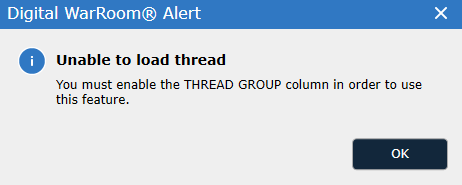
Selecting F11 in the Document List will include all duplicates of a document:
