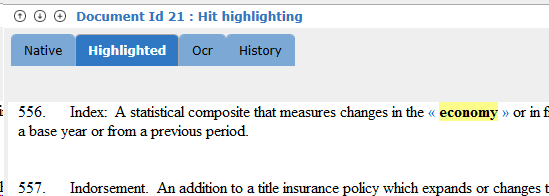Use the Keywords box below the filter tree to search for documents that contain particular words or phrases. This type of search applies only to documents within the currently selected scopes (that is, the currently selected filter tree items).
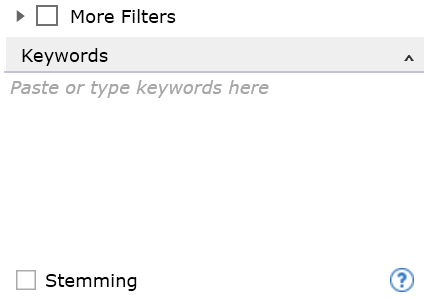
The simplest way to search is to type a word or phrase in the "Paste or type keywords here" field and click Search. Documents, if any, containing the keyword(s) appear in the Document List.
Use Boolean operators to narrow searches. For a guide to building effective keyword searches, see Appendix A – Building effective Keyword Searches.
Check the "Stemming" box to search for common variations of the root word. Examples: fire, firing, fired, fires.
In the Document Browser, click the "Highlighted" tab to show the keywords for this particular search highlighted in the text. Selecting one of the blue keyword links at the top of the document moves the cursor to the first instance of the keyword(s). The number displayed to the right of the blue keyword is the number of times that keyword appears in the document. The blue chevrons around the highlighted words will take you to the next or previous highlighted word.
The result might look like the following: