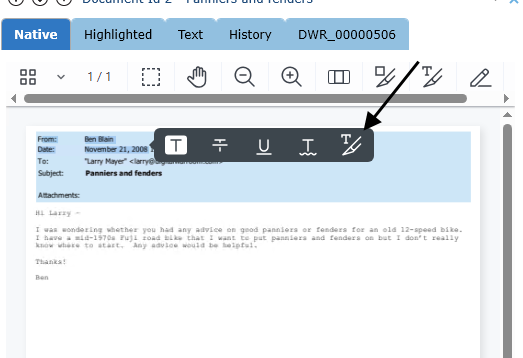To begin redacting, select one of the two redaction tools (Area Redaction or Text Redaction)
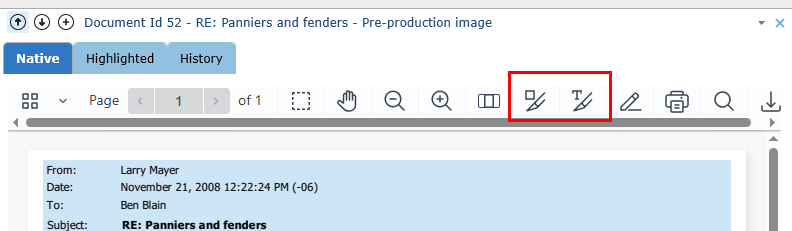
Selecting either of these tools will also activate the Auto Redact Text Search options (see Auto Redaction for details):
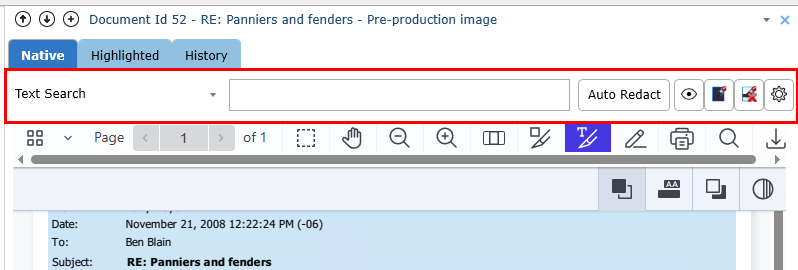
The Area Redaction tool displays a box around the area to be redacted. Text Redaction allows the user to select the actual text to be redacted and is displayed by red boxes around the text.
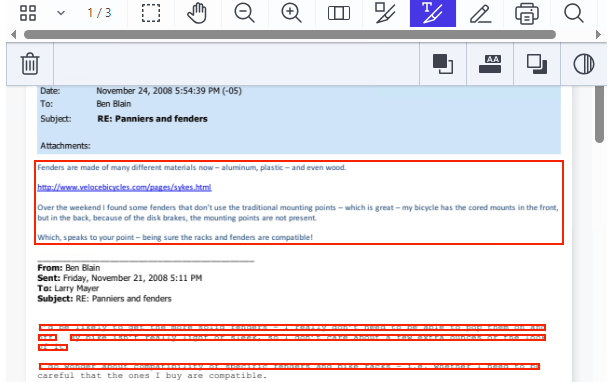
Select the preview button to view the redaction as it will be endorsed on the document.
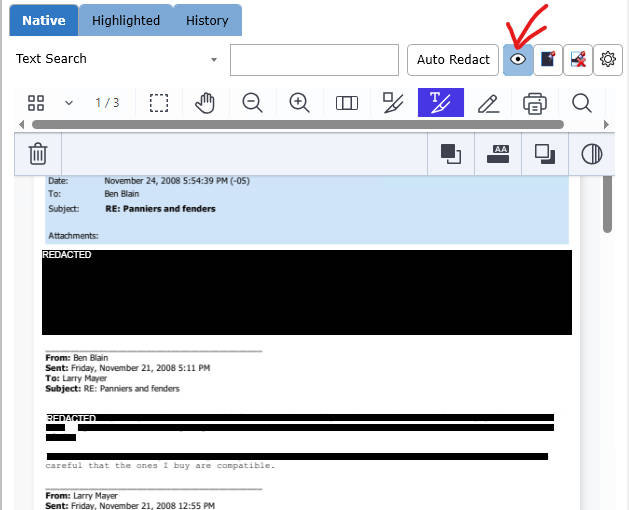
Select the Redact All Pages button to redact a full document. Proceed to the page of the document where data needs to appear to delete the full redaction from that page and display the data which needs to be produced.
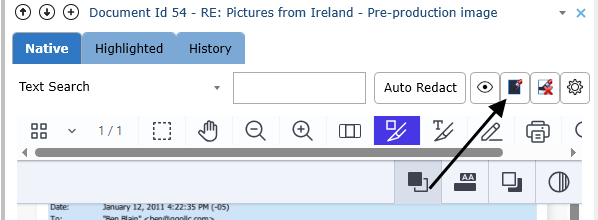
To modify the text that appears on the redaction, set the desired terms for that redaction and then draw the redaction. The text will default back to the default text on the next document. To modify the default text see Customizing Redaction Settings. The use of punctuation and boolean terms in redaction and annotation text may have unintended consequences.
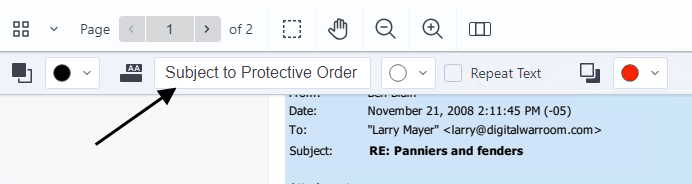
Hover over the bottom right corner of any tool for a tool tip:
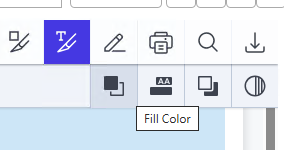
When text is highlighted on the Native Tab of the Document Browser, a text tool box becomes available.
These tools highlight, strike through, underline and/or Redact the selected text.