To edit the contents of a single Custom Column cell, simply click the cell and it will enter edit mode.
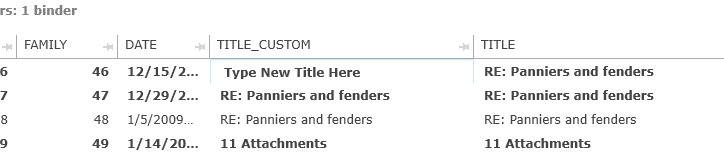
Data can be pasted from Excel and other sources into Custom Columns as long as:
1.The data being pasted is a single column
2.The selected cells to be pasted into are all in a single column (multi-column selection will not allow paste)
3.The data type (text, number, date) matches the data type in the destination column
4.The Custom Column is not locked for editing (See Custom Columns ) for information about locking/unlocking custom fields.)
Note: An error will display if the data being pasted does not match these criteria.
If a single cell is copied, paste that into more than one cell by shift-selecting cells in a column and then pasting. The copied data will be replicated to all cells. This behavior mimics the copy/paste behavior in Excel.