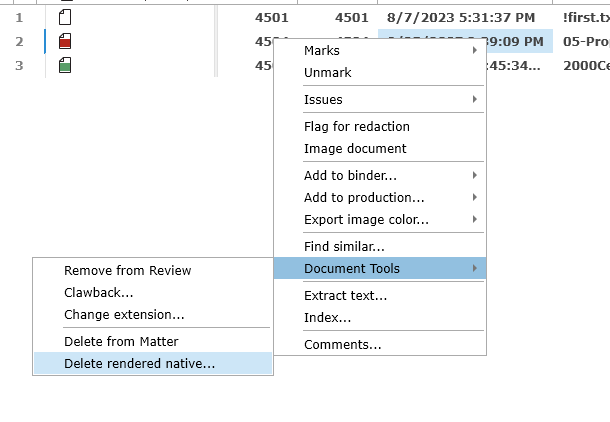Important: Replacing a document has several far-reaching consequences including:
•The MD5 fingerprint in the database will remain the MD5 for the ORIGINAL document NOT the replaced doc.
•Mark propagation will therefore not work on the new document (it will propagate based on the old document fingerprint).
•The new document will not return in keyword searches until the document or collection is re-indexed.
•The original document cannot be recovered without re-processing.
Select Replace Documents from the Review menu.
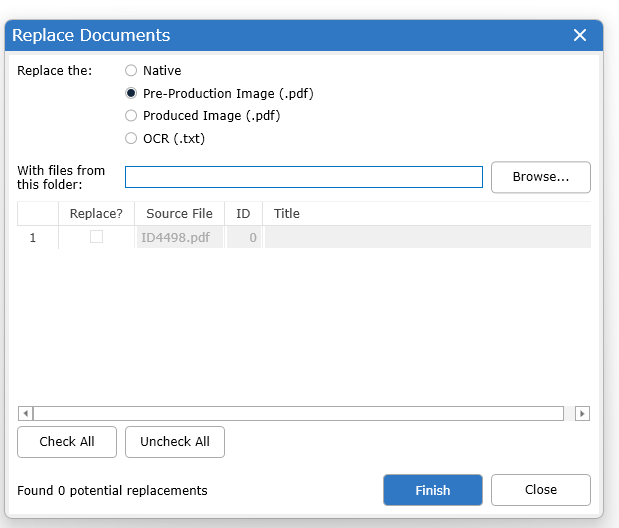
Select the version of document to be replaced:
•Native document – this is the document seen on the Native tab of the Document Browser and originally processed
•Pre-production Image – this is the un-endorsed pdf that is seen in the image tab before it is endorsed
•Produced Image – this is the endorsed image in a finalized production
•OCR – this is the text associated with the document
After uploading the documents to be replaced to a location accessible by DWR, browse to the folder:
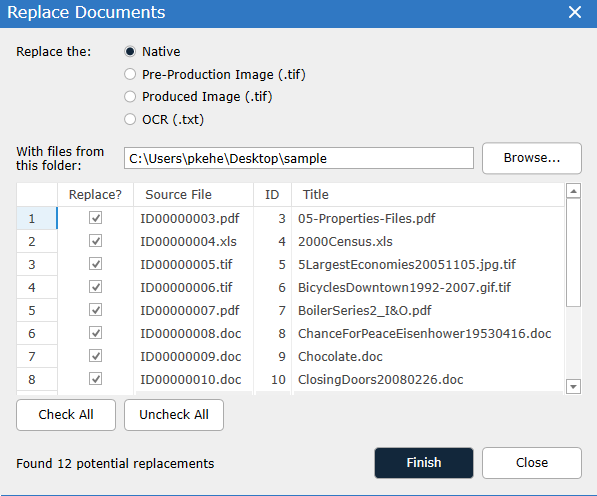
DWR will identify possible matches for each document in the selected folder. The title of the source file (file to be added to DWR) must match on a DWR ID or Bates Number. Replacements for native files must also match on file extension.
Check the items to be replaced.
Shaded rows indicate source files which failed to match documents in DWR.
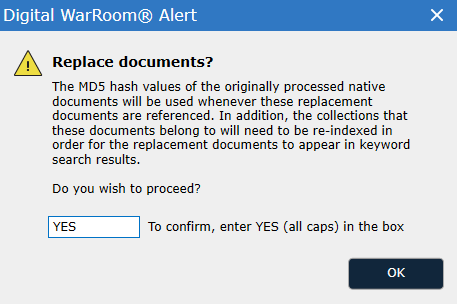
Confirmation of this action is needed before proceeding.
When Natives have been replaced, after replacing the documents right-click in the Document List and select Delete rendered native... to force the tool to remove the prior version and replace with the replacement.