As documents are reviewed, work product is applied using Marks and Issues that are specific to the matter. Comments are also available to be applied to particular documents or groups of documents.
Assign a Mark, Issue, or Comment on one or more documents using the right-click menu in the Document List.
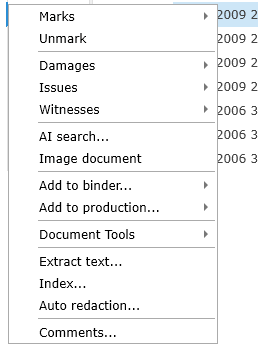
Adding Work Product From The Document List
Select the document or group of documents from the Document List and right-click to open the menu:
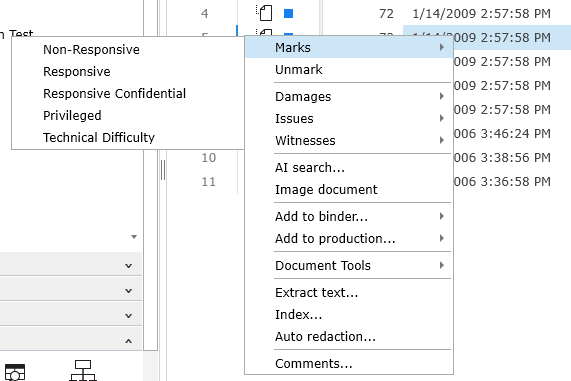
Select the desired Mark or issue.
To bulk code documents from the Document List press CTRL+A or use the Select All button under Tools to select all of the documents in the Document List.
Select contiguous documents by clicking on the first document, then hold down the Shift key on the keyboard, and click the last document. All rows including the first and last are selected.
To select non-contiguous documents click on the first document, then hold down the CTRL key on the keyboard, and click on the other documents one at a time.
While the documents chosen are still highlighted, right-click and choose the appropriate Mark, Issue or Comments... from the menu.
Note: Mark is a single choice option while Issues is a multi-choice option.
Other Options For Applying Work Product
More complex sets of Marks, Issues or Comments can be applied in bulk and all at once using the Work Palette.
To assign Marks, Issues, Comments, or add Privilege Log information to individual documents, use the Work Inspector from the Review menu.