To access the production settings right-click a draft production and click Production Settings … or select from the menu:

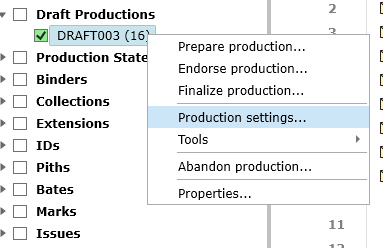
In the Bates Prefix field, type the prefix to appear before the Bates number. The system sets "CONTROL-" as the prefix by default. If the matter has multiple bates prefixes in use, all prefixes previously used will appear in the drop down.
The next Starting Bates will be calculated from the last finalized production with that prefix or can be manually updated. In the Bates Pad box, type the number of the Bates pad. This is a number of digits in the Bates number; for example, if you type 4, the first Bates number will be 0001. The default setting is 8.
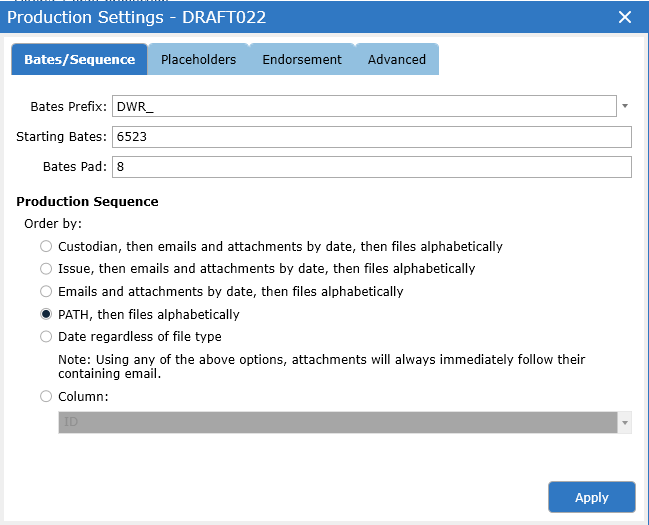
Select how you want the Production to be sequenced.
Note: Attachments always immediately follow their containing email, unless the fourth option, "Order by column," is selected. If "Order by column" is selected, the Production will be sequenced based on the column selected in the drop-down box.
Selecting Emails and attachments by date, then files alphabetically removes the default sort of sorting them first by custodian.
Selecting PATH will sequence the documents by their original folder structure (i.e. in the folder structure from the original zip or delivery media).
When all documents in the Production are set to produce as Native, the Placeholders tab dialog displays a check box option generating placeholders for the documents in the production to include slip sheets.
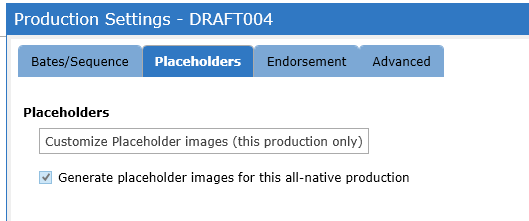
For Productions containing a mix of production types (Image, Native, Withheld) any document set to type Native will automatically be produced with a placeholder image.
The placeholder images can be customized by clicking the Customize Placeholder Images (this production only) button. See Managing Placeholder Images for more information.
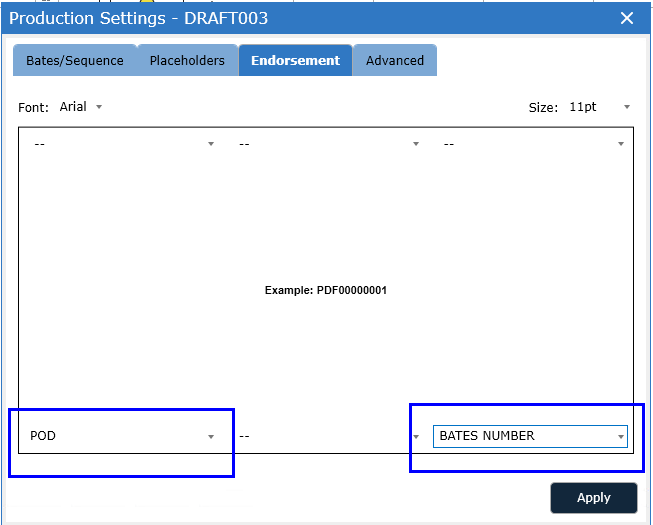
Use the drop-down lists to specify which fields are endorsed and in which locations on the produced images. The fields available for endorsement are limited to the columns turned on in the Productions view. (See Edit Columns for more details.)
Advanced Options are available on the last tab:
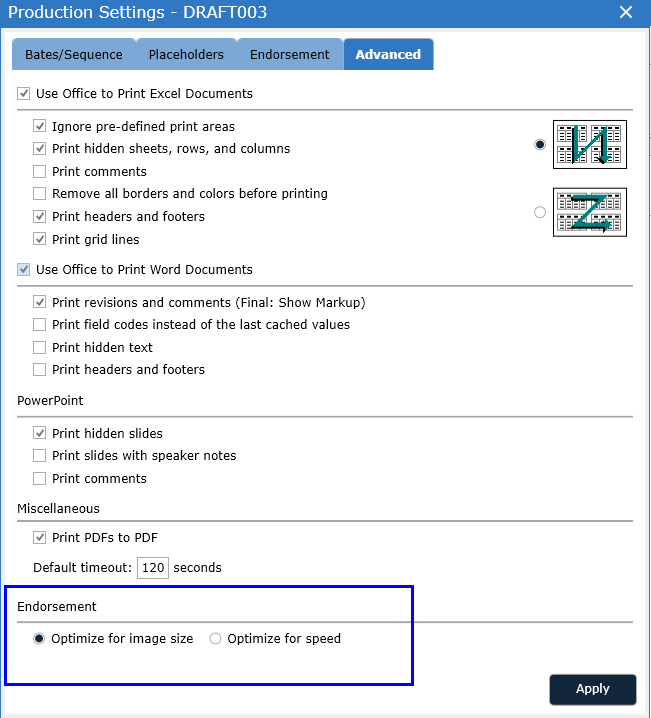
At production time, DWR uses native PDFs as the "image" that gets endorsed. Some PDFs are not of the right format to be endorsed correctly. In those cases, use the "Print PDFs to PDF" option to force DWR to re-print the native PDF to PDF. Use this option as a last resort as it will dramatically increase the production work time as the tool will print every PDF with this option selected.
Important: When imaging a document that contains user-set print areas, those print areas are over-ridden and all printable space is imaged. When imaging a document that contains tracked changes, DWR prints the most current version of the document regardless of the approval state.
Important: Changes to Production settings only affect the current Draft Production and do not affect any other Draft Productions.