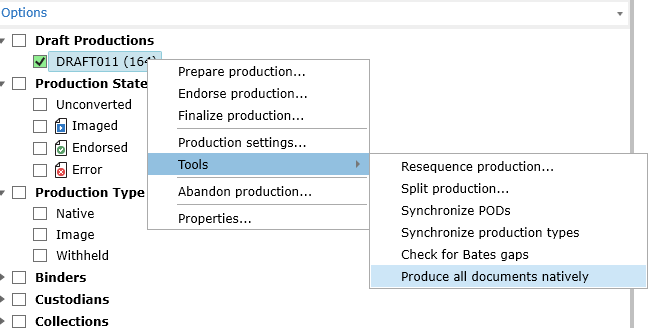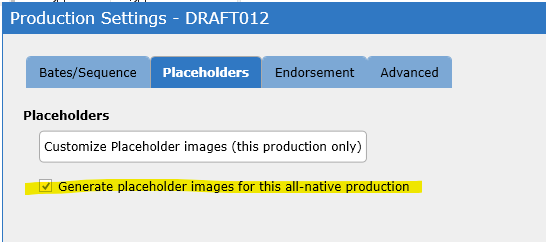Right-click on the Production and select Tools for options to assist with the production.
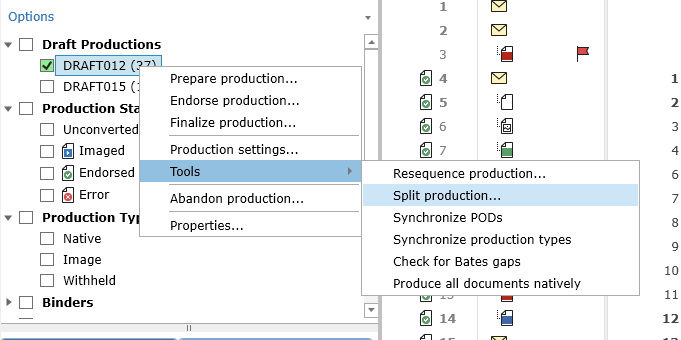
Resequence Production
Most often used when additional documents are added to a production. This option will appear automatically when Prepare Production is selected. To avoid re-endorsing the entire production, select YES and add the documents to the end of the production volume. When the documents do need to be placed into their proper sequence within the production (as example and attachment to an email was added) select No and the tool will automatically re-sequence.
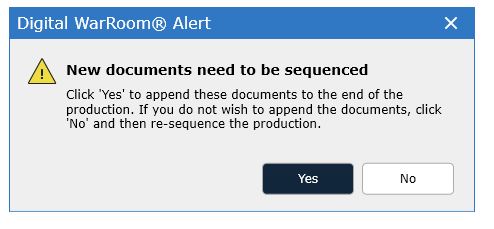
To clear all assigned bates numbers and reeqence the production to confirm all documents are in the desired order, choose reseqence production.
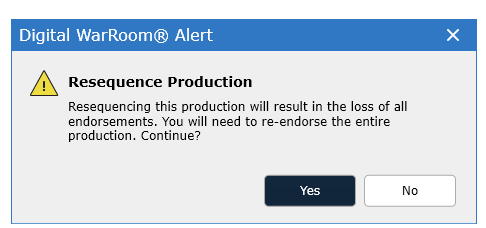
Split Production ...
Selecting this tool allows the user to select the number of volumes in which to split a production. Use this tool to convert large data sets in one pass and then split them into useable volumes for endorsing and exporting.
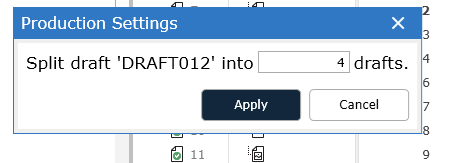
Syncrhonize PODs
When during the production work the Protective Order Designations (PODs) are changed in the matter, syncronize PODs to update to the newly assigned designations for each mark
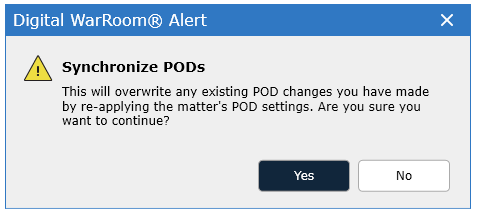
Synchronize Production Types
When the Production Type Settings are modified to change an extension from Image or Native, run to update the current production to match those specifications.
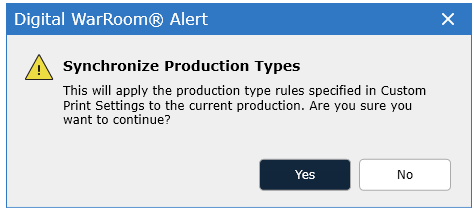
Check for Bates Gap
To check for a Bates Gap without having to finalize the production, select Check for Bates Gap from the tools.
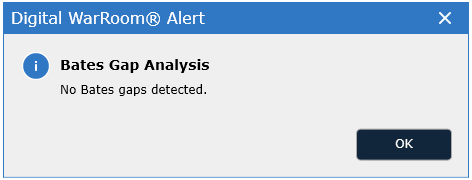
Produce all documents natively
To set the entire production to produce in native format, select Tools - Produce all documents natively. When slip sheets are required for the all native production, be sure to go to Production Settings and select the option to include slip sheets.